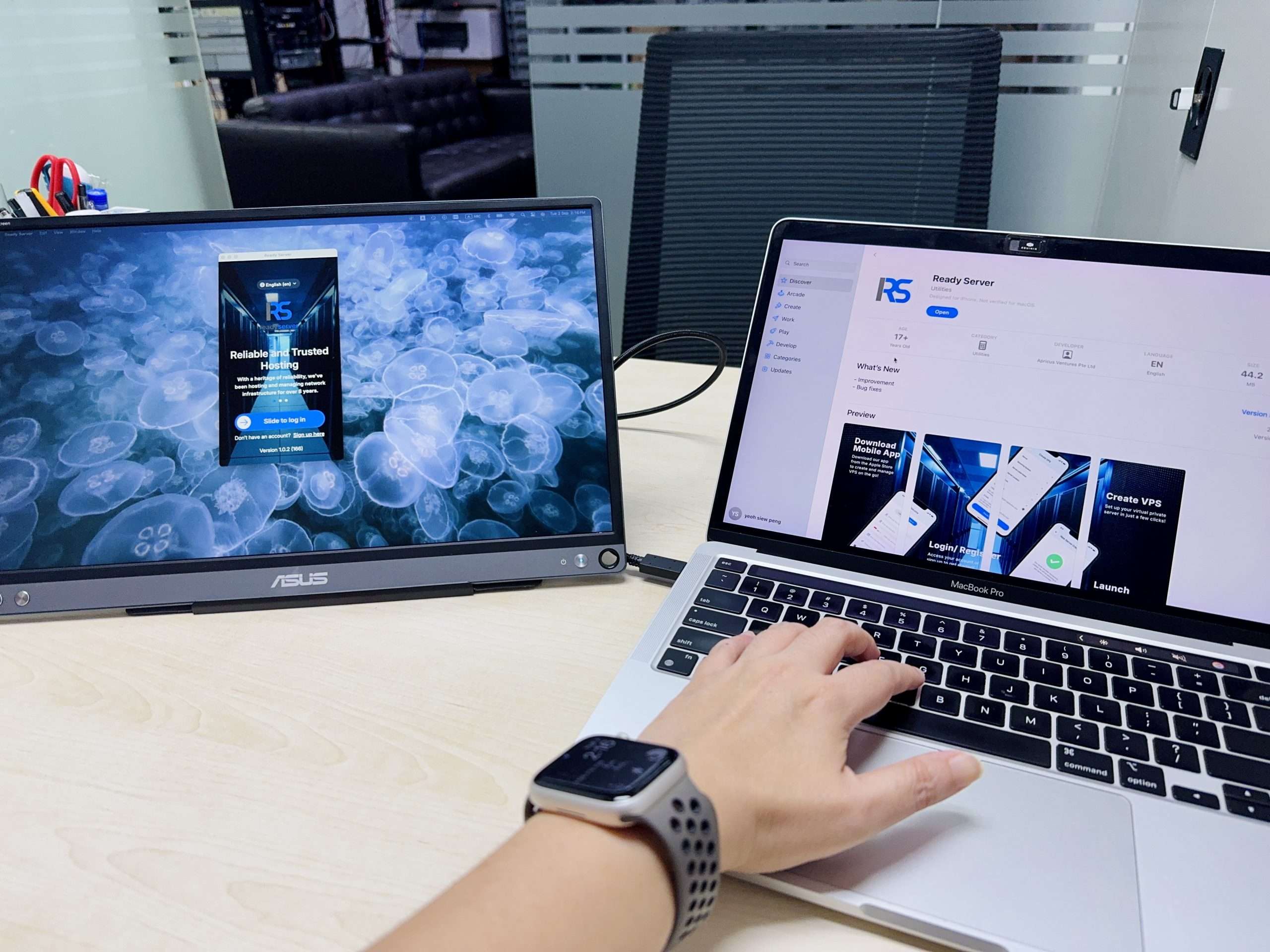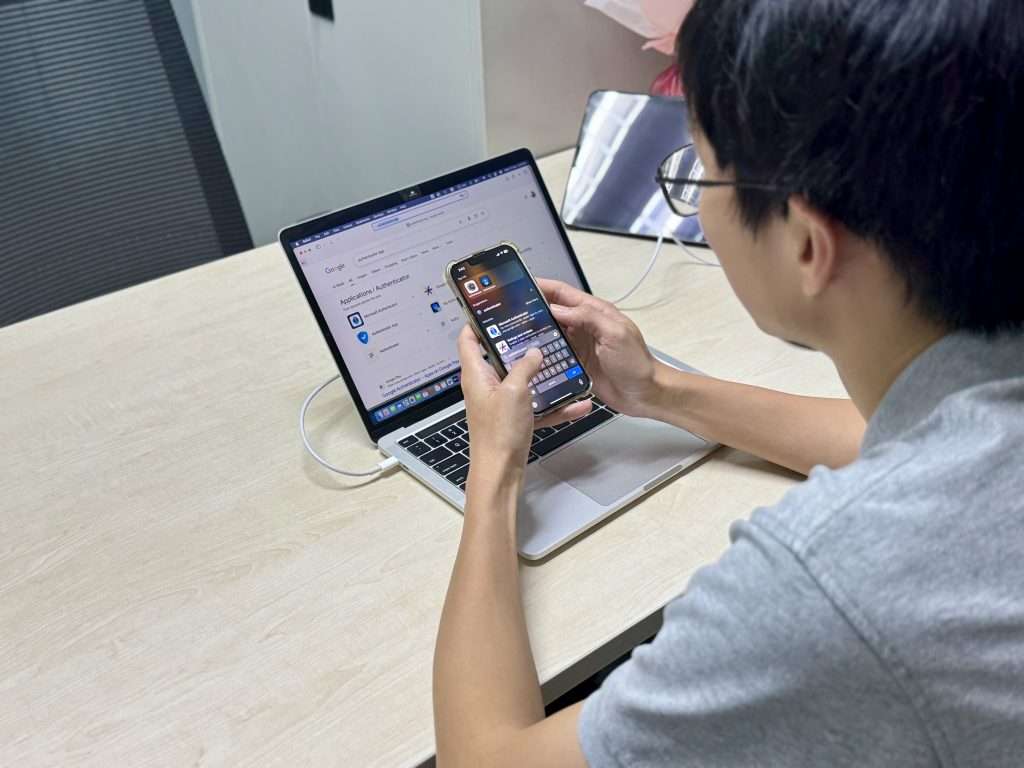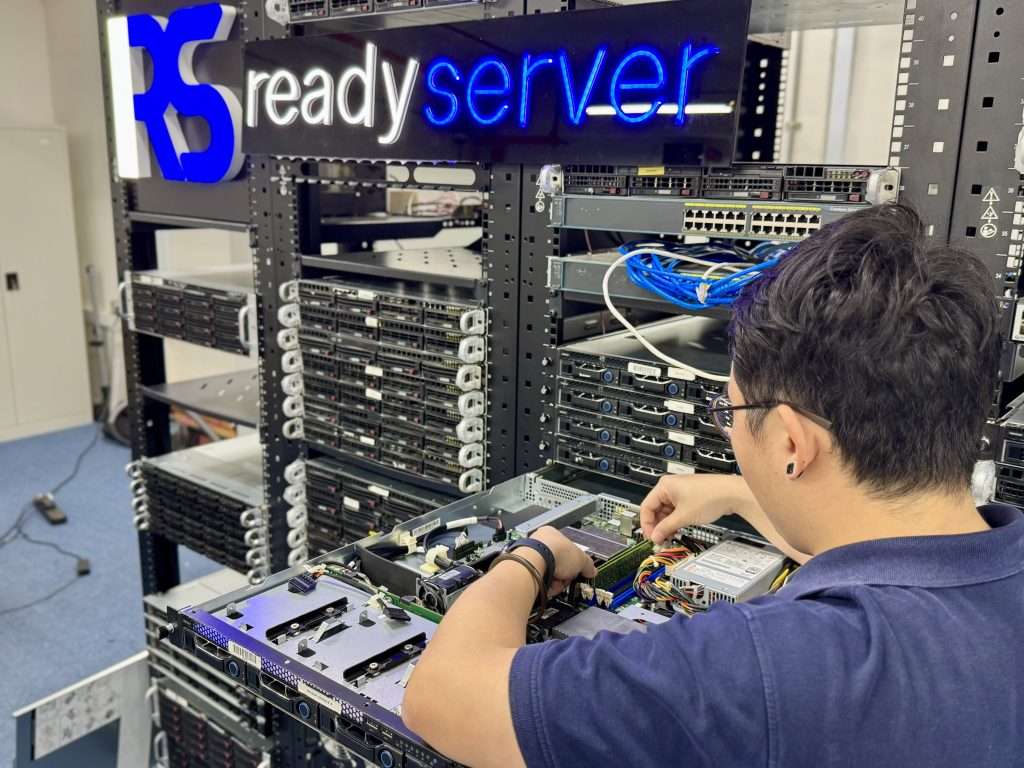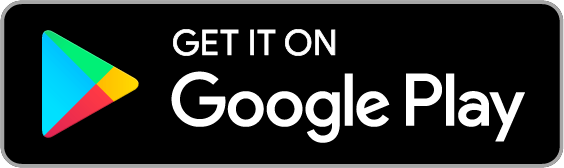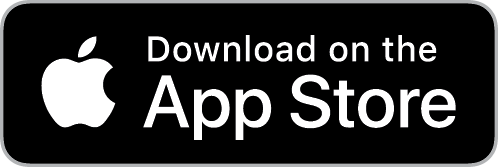Ever made a website change that broke everything? We’ve all been there. That’s where a staging environment saves the day. Think of it like a dress rehearsal for your website — a space where you can test updates, plugins, or design changes without your live site throwing a tantrum. In this guide, we’ll walk you through everything you need to know about setting up a staging environment the right way.
What is a Staging Environment?
A staging environment is a clone of your live website where you can experiment safely. It’s hidden from the public and doesn’t affect what your visitors see. You get to preview updates, run tests, and fix issues before anything touches the real site. It’s like having a virtual twin that you can break without consequences.
Benefits of Using a Staging Environment
Why bother with a staging site? Here are a few good reasons:
- No surprises: You can test new features without taking your live site offline.
- Collaboration made easy: Developers, designers, and content writers can work in harmony.
- Stress-free debugging: Found an error? Fix it in staging before it causes havoc.
In short, it’s your site’s sandbox—safe, flexible, and vital for long-term growth.
Things You Need Before You Begin
Before diving into setup, make sure you have:
- A hosting plan that allows for staging (more on that soon)
- Access to your control panel or hosting dashboard
- A backup of your live website (just in case something goes sideways)
Preparation is key. Trust us, you’ll thank yourself later.
Check If Your Hosting Plan Offers One-Click Staging
Many modern hosting providers offer one-click staging—a feature that lets you spin up a staging site in minutes. If you’re using a Managed WordPress host like SiteGround, Bluehost, or WP Engine, chances are this is already built-in.
Just log into your dashboard, find the “Staging” option, and follow the prompts. Done. It’s as simple as ordering kopi at a hawker stall.
Manual Setup of a Staging Environment
No built-in tool? No problem. Here’s how to manually create a staging site:
- Create a subdomain: Go to your hosting dashboard and set up something like staging.yoursite.com.
- Copy your website files: Use FTP or File Manager in cPanel to duplicate your public HTML folder into the new subdomain.
-
Clone your database:
- Export your live database via phpMyAdmin.
- Create a new database and import the copy.
-
Update configuration files:
- Edit wp-config.php (if using WordPress) to point to the new database.
- Update the siteurl and home fields in the wp_options table of the cloned database to reflect the staging site URL.
Sounds like a lot? It is—but it’s also a solid learning experience.
Using WordPress Plugins for Staging
If manual setup gives you a headache, consider using a plugin like:
- WP Staging
- Duplicator
- All-in-One WP Migration
These plugins handle most of the heavy lifting—file duplication, database setup, and migration. Just make sure to read the instructions and back up everything beforehand.
Pros:
- Easy to use
- No technical knowledge required
Cons:
- May not work well with all hosts
- Can be limited unless you upgrade to premium
Syncing Changes from Staging to Live
Now for the fun part—pushing your updates to the live site. If your host has a “Push to Live” button, great! Click and watch the magic happen.
If not:
- Carefully copy over updated files via FTP
- Export only the changed database tables (like posts or settings)
Avoid these mistakes:
- Don’t overwrite your live database without a backup
- Double-check URLs and plugins on the staging site
Security Considerations
Staging sites can become backdoors if you’re not careful. Here’s how to secure them:
- Password-protect the staging site using .htaccess or your hosting panel
- Block search engine indexing with robots.txt or a noindex tag
After all, you don’t want Google to think your staging site is the real deal.
Tips for Managing Multiple Staging Environments
Working on a big project or handling multiple clients? You might need more than one staging environment.
Tips:
- Name your subdomains clearly (client1-staging, client2-dev)
- Keep notes of which version lives where
- Delete old staging sites to avoid confusion (and server bloat)
Organisation is your best friend here.
Conclusion
Setting up a staging environment might seem like extra work, but it’s a small investment for peace of mind. Whether you’re testing out a new theme, updating plugins, or revamping your entire site, a staging environment ensures your visitors only see the polished final product—not the messy behind-the-scenes trials.
So, don’t wait for a website disaster to strike. Create your own digital testing lab today, and keep your site smooth, secure, and stress-free.