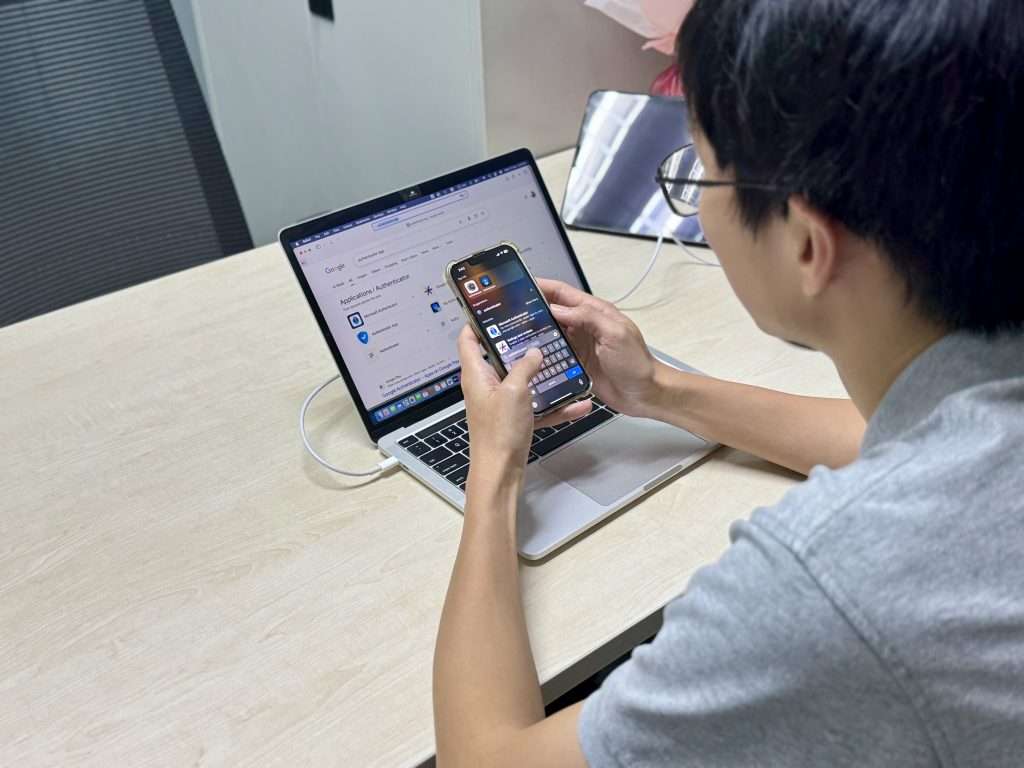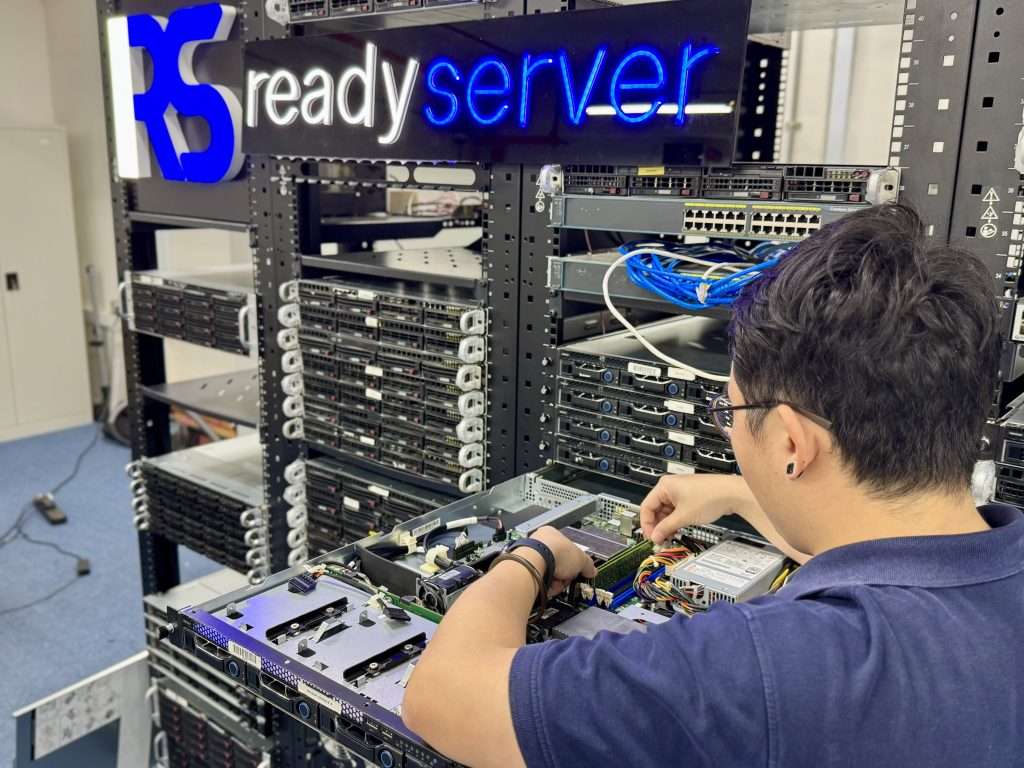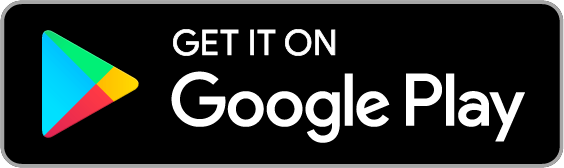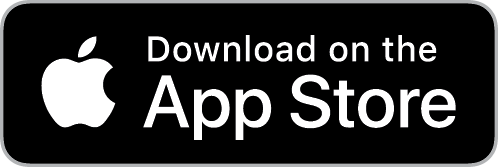If you’ve just upgraded to VPS hosting or are planning to do so, congratulations! You’re about to take more control over your site’s performance and security. But here’s the thing – getting a VPS is just the first step. To really unlock its full potential, you need to optimise your website. Don’t worry – this guide is here to walk you through it, step by step.
Introduction to VPS Hosting
What is VPS Hosting?
VPS stands for Virtual Private Server. Think of it as a middle ground between shared hosting and dedicated servers. Instead of sharing one server with hundreds of websites, you’re allocated a portion of a server that acts like its own machine.
Why Choose VPS Over Shared Hosting?
Simple: more power, better control, and greater security. Shared hosting can work fine when you’re starting out, but if your site grows or you need more customisation, VPS is the logical next step.
Benefits of VPS Hosting for Website Performance
Speed and Resource Control
No more competing for resources with other sites. You get dedicated RAM, CPU, and storage – meaning faster load times and more consistent performance.
Scalability for Growing Traffic
Expecting a traffic spike? VPS plans allow you to scale resources easily, so your site doesn’t crash when visitors come pouring in.
Enhanced Security
With VPS, you can set your own firewall rules, install specific security software, and isolate your environment from other users – a major step up from shared hosting.
Preparing Your Website for VPS Hosting
Backup Your Website First
Before moving anything, take a full backup. Always. Whether it’s files, databases, or emails, having a copy ensures you’re safe if anything goes sideways.
Choose the Right VPS Plan
Not all VPS plans are equal. Consider factors like:
- SSD storage
- RAM and CPU allocation
- Managed vs unmanaged services
If you’re not a tech expert, go for a managed VPS – it’ll save you headaches later.
Technical Optimisation Tips
Use a Lightweight CMS or Framework
If you’re using WordPress, Drupal, or Joomla – make sure it’s not bloated with unnecessary plugins. Consider using lightweight themes and clean-coded frameworks to speed things up.
Optimise Your Database
A messy database slows everything down. Clean up unused tables, optimise queries, and use plugins like WP-Optimize (for WordPress) to keep it lean.
Enable Caching Mechanisms
Caching is like giving your website a memory. It stores data temporarily so your server doesn’t have to recreate it from scratch every time someone visits. Use:
- Page caching
- Browser caching
- Object caching (like Redis or Memcached)
Server-Level Enhancements
Use a Content Delivery Network (CDN)
A CDN stores copies of your site around the world, so visitors can load it from a nearby server. This reduces latency and speeds up load times.
Configure Proper Server Settings (Nginx/Apache)
Your web server config can make or break performance. Use:
- Nginx for better static file handling
- Apache with modules like mod_deflate and mod_expires
You can even use both in a reverse proxy setup.
Install a Web Application Firewall (WAF)
A WAF helps block malicious traffic before it hits your website. Services like Cloudflare or Sucuri are easy to integrate and provide an extra layer of defence.
Monitor and Maintain Performance
Use Performance Monitoring Tools
Keep an eye on CPU, RAM, and disk usage. Tools like:
- New Relic
- GTmetrix
- UptimeRobot
…help you catch issues before they affect your visitors.
Regularly Update Software and Plugins
Outdated software presents significant security risks. Regular updates are essential for both performance and protection. Stay updated with:
- CMS core files
- Plugins/extensions
- PHP versions and server software
Common Mistakes to Avoid
Ignoring Server Logs
Your logs tell a story. From error logs to access logs – they give insights into what’s going wrong (or right). Don’t ignore them.
Overloading with Unused Plugins
More isn’t always better. Extra plugins slow your site and may pose security risks. Audit your plugin list and deactivate what you don’t need.
Best Practices for Long-Term Optimisation
- Set up automated backups and alerts
- Use staging environments for testing
- Document changes made to the server or CMS
- Regularly audit performance and remove digital clutter
These habits will keep your website running smoothly and reduce troubleshooting time in the future.
Conclusion
Optimising your website for VPS hosting is an ongoing journey – not a one-time setup. But the good news? You’re in control now. By fine-tuning your site and server together, you’ll enjoy faster speeds, better security, and a more seamless experience for your users. Ready to make the most of your VPS? Roll up your sleeves – your high-performance website awaits!