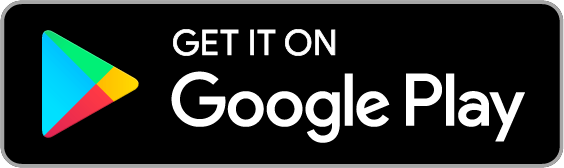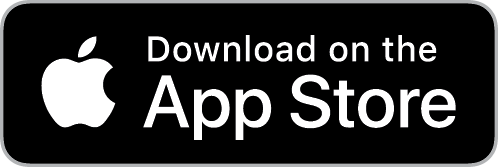VPS Singapore
WELCOME TO READY SERVER
Powering Your Digital Ambitions
Ready Server delivers affordable, high-performance VPS hosting for businesses of all sizes, ensuring reliability and scalability for seamless operations.
CPU core

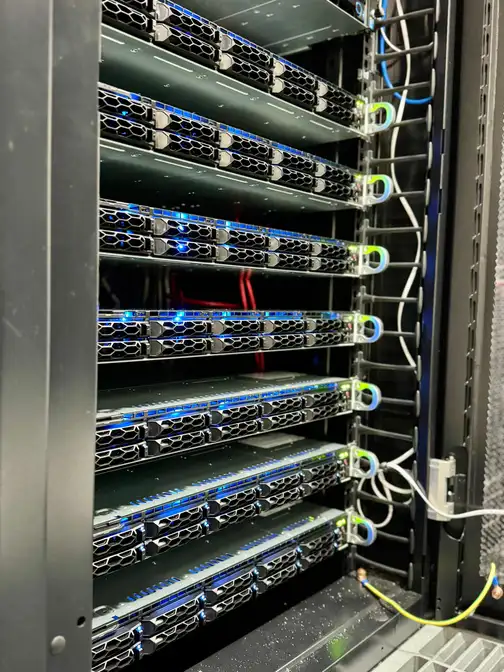
NVMe Storage
Our Benefits
Hosting with Ready Server
At Ready Server, we understand the need for hosting solutions that combine high performance, flexibility, and affordability. Our Virtual Private Servers (VPS) are tailored to meet the demands of modern businesses, offering dependable and scalable hosting. Whether you're a small business, a web developer, or a large enterprise, Ready Server VPS ensures reliable performance and great value for seamless operations.
Unmetered Bandwidth with Smart Management
Our plans include unmetered bandwidth under a fair usage policy. Whether running a high-traffic e-commerce store or a large-scale application, our smart bandwidth management ensures consistent speed and performance
Effortless Mobile Control
Managing your VPS hosting with Ready Server is effortless. Our user-friendly mobile app lets you control your hosting environment from anywhere, whether at the office, on the go, or working remotely.
Scalable and Flexible Solutions
Ready Server VPS hosting scales with your business. Starting small? Our flexible solutions adapt to your needs, ensuring your hosting remains suitable as you grow, with room for expansion.
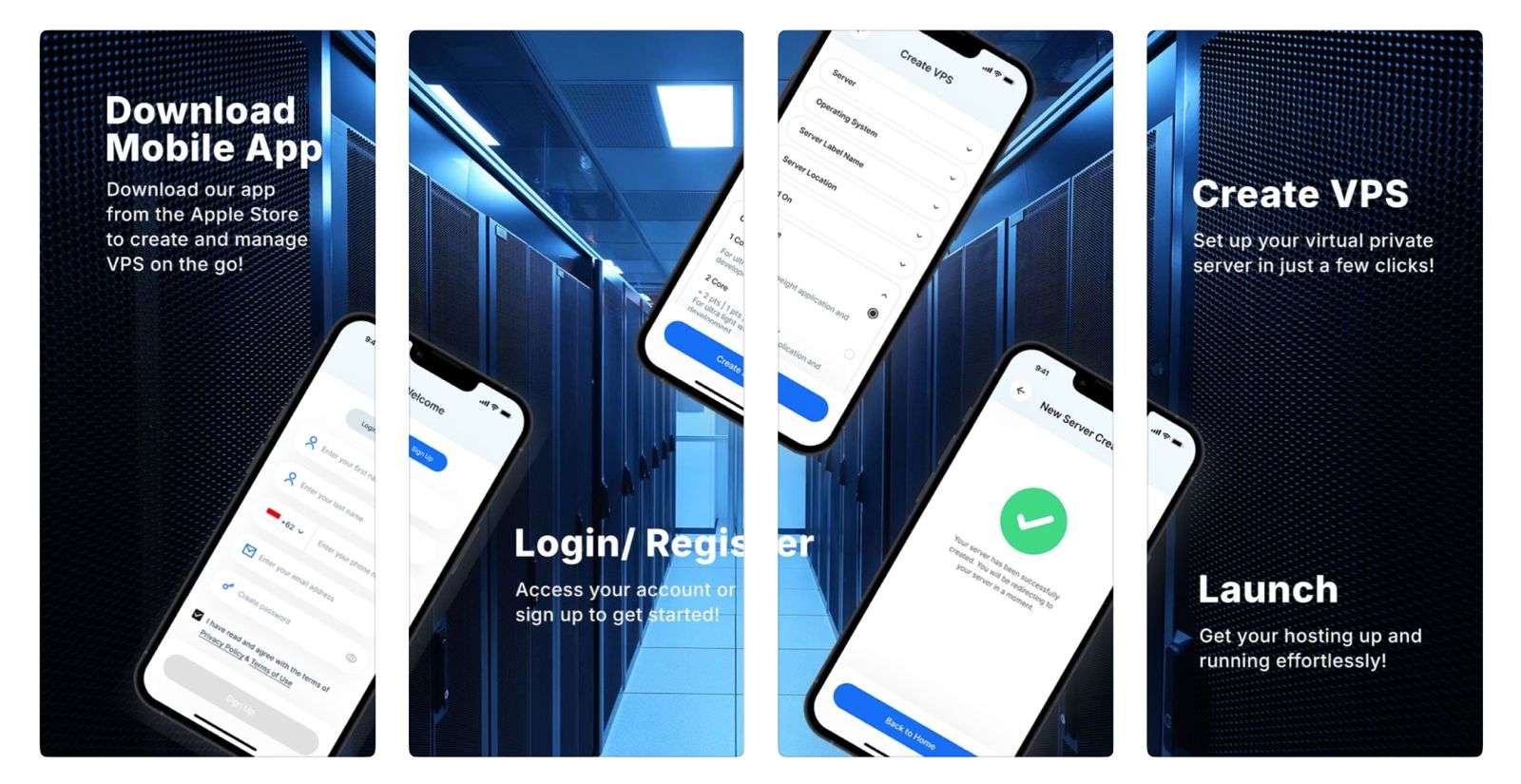
features of our mobile app
Manage Your Hosting Anywhere
Real-Time Monitoring
Monitor server resources, uptime, and traffic, ensuring you can quickly address any issues before they impact your business
Flexible Server Control
The VPS mobile app gives you complete flexibility to adjust server settings on the go.
Plan Affordability
The Ready Server app complements our cost-effective VPS hosting plans, ensuring you can manage your server efficiently without exceeding your budget.
Reliable Notifications
Receive timely alerts about server updates, resource usage, and potential issues, so you can act swiftly to maintain peak performance.
Frequently Asked Questions
About Our Mobile App
The Ready Server VPS mobile app is a user-friendly tool that allows you to manage your Virtual Private Server (VPS) directly from your mobile device. It provides real-time monitoring, server control, and enhanced security features for seamless hosting management on the go.
The app includes:
Real-time performance monitoring
Server start, restart, and scaling options
Secure login with multi-factor authentication (MFA)
Instant notifications for server updates or potential issues
A user-friendly interface for easy navigation
Yes, the app is designed to be intuitive and accessible for users of all experience levels. Whether you’re a hosting expert or a beginner, you’ll find the app easy to use.
Yes, the app supports managing multiple VPS accounts, making it ideal for businesses or developers handling multiple projects.
Absolutely. The app prioritises security with features like multi-factor authentication (MFA) and advanced encryption, ensuring your VPS and data remain protected.
Yes, you can adjust and scale server resources as needed directly from the app, ensuring your hosting environment adapts to your business growth.
No, the app is included as part of your Ready Server VPS hosting plan, allowing you to manage your servers at no extra cost.
If you encounter any problems, you can contact Ready Server’s support team through the app or via our website for prompt assistance.